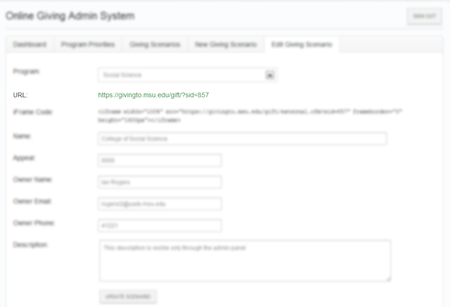What is a Scenario?
A scenario is a hyperlink you create to do targeted fundraising for one or more allocations/funds at MSU. A scenario allows you to easily direct donors to priority funds. In addition, all scenarios can be linked to an established appeal code and recorded in Advance C/S. Click here if you want to view a sample giving Scenario.
You can easily create a PRODUCTION giving Scenario hyperlink by visiting https://givingto.msu.edu/scenario.
Please see the below for various examples of how you can use giving Scenarios.
Creating a Scenario
Creating a scenario is easy, takes less than two minutes, and can be done through any internet browser. 2 minutes 31 seconds
College Website Integration
Example: The College of Music wants to allow donors to easily donate to programs, without ever leaving the college site. With the new gift cart, this is possible in different ways.
Using a Scenario via Email
Example: A donor emails you about an event they recently attended. In your reply, you can include a link to a scenario which directs them towards funds they were interested in.
Direct Mail Integration
Example: You plan a mailing to a group of donors/alumni/friends who support performing arts at Wharton Center. First, you create a scenario hyperlink. Then, you include the URL in your mailing. This will help direct your donors to your priority fund.
Social Sharing
Example: Following their gift, donors are provide a link to "share" their gift via their Facebook profile.
Frequently Asked Questions
What if my allocation doesn’t appear in the search?
Please contact Keena Dunn (kmckenna@msu.edu) and request that the allocation be added to the database as soon as possible.
How long do gifts take to appear in Advance?
Gifts currently take 2 to 14 days to be entered into a donor's Advance record.
A donor gave two weeks ago. Can they see what funds they picked?
After giving, donors receive an email receipt. Inside that receipt is a link to their previous gift. (Example)
I have a new fund allocation, and want to provide donors with more information about it. Is there an area to add fund descriptions?
We are currently working on a template which will pull the allocation descriptions from Advance.
I still have questions or requests for features. What can I do? Please contact the University Advancement Web Team with questions or ideas.
Entry-mode Comparison
| Entry Mode | Scenario ID | Matching Gift ID | EMID* | Social Media ID | Recurring ID | Mail Recurring ID † | Appeal | DIG* | Homepage |
| Visible Funds Listed by Default(Example) | X |
X |
X |
X |
X |
X |
X |
X |
- |
| Search Box Visible by Default(Example) | - |
- |
X |
X |
X |
X |
- |
X |
X |
| Donor Information Prefilled(Example) | - |
- |
X |
- |
X |
X |
- |
- |
- |
| Created Automatically by GiftCart | - |
- |
- |
X |
X |
- |
- |
- |
- |
| Visible Funds defined by Development Staff | X |
X |
X |
X |
- |
- |
X |
X |
- |
| Visible Funds Defined by Donor | - |
- |
- |
X |
X |
X |
- |
- |
- |
| Usable on College Websites(Example) | X |
X |
- |
X |
- |
- |
X |
X |
- |
| Managed via GiftCart Website | X |
- |
- |
- |
- |
- |
- |
- |
- |
| Usable in Direct Mails | X |
X |
X |
- |
- |
- |
X |
X |
X |
| Appendable to other entry points | - |
X |
- |
- |
- |
- |
- |
- |
- |
Note: Entry modes marked with an * are being phased out, to be replaced with SID
† Entry type has an expiration date and link must be generated by the UA web team.
Using Appeal Codes Across Media
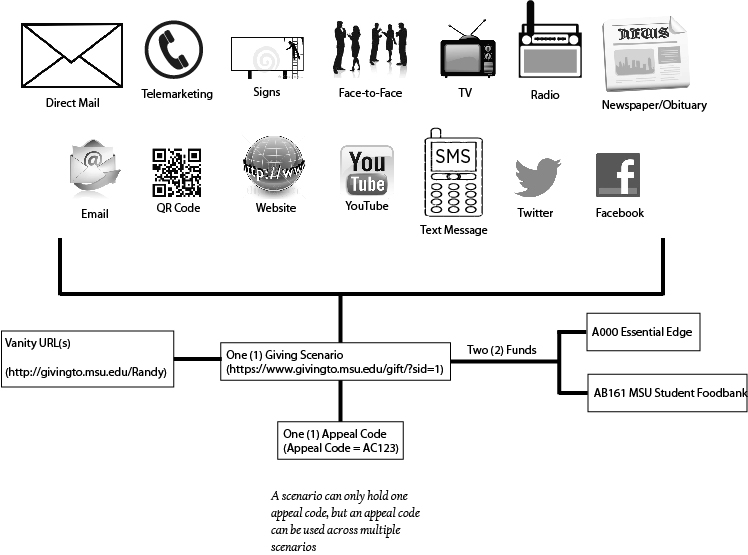
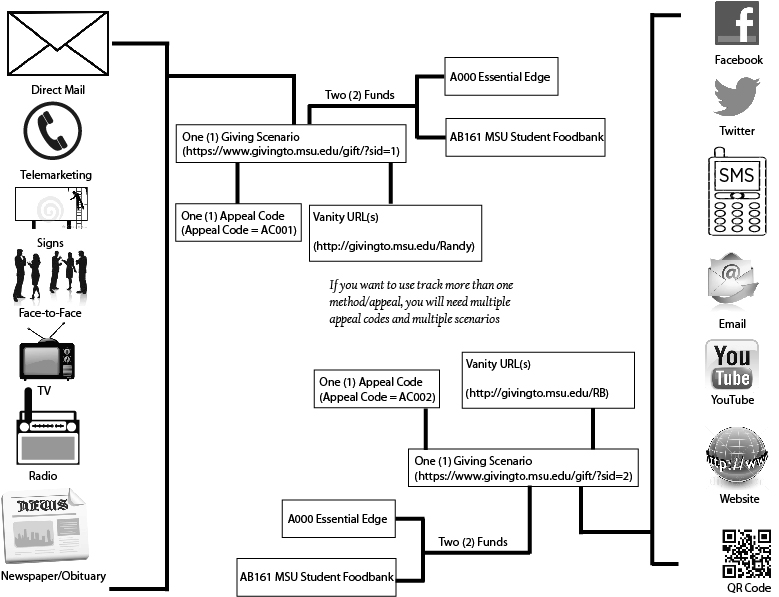
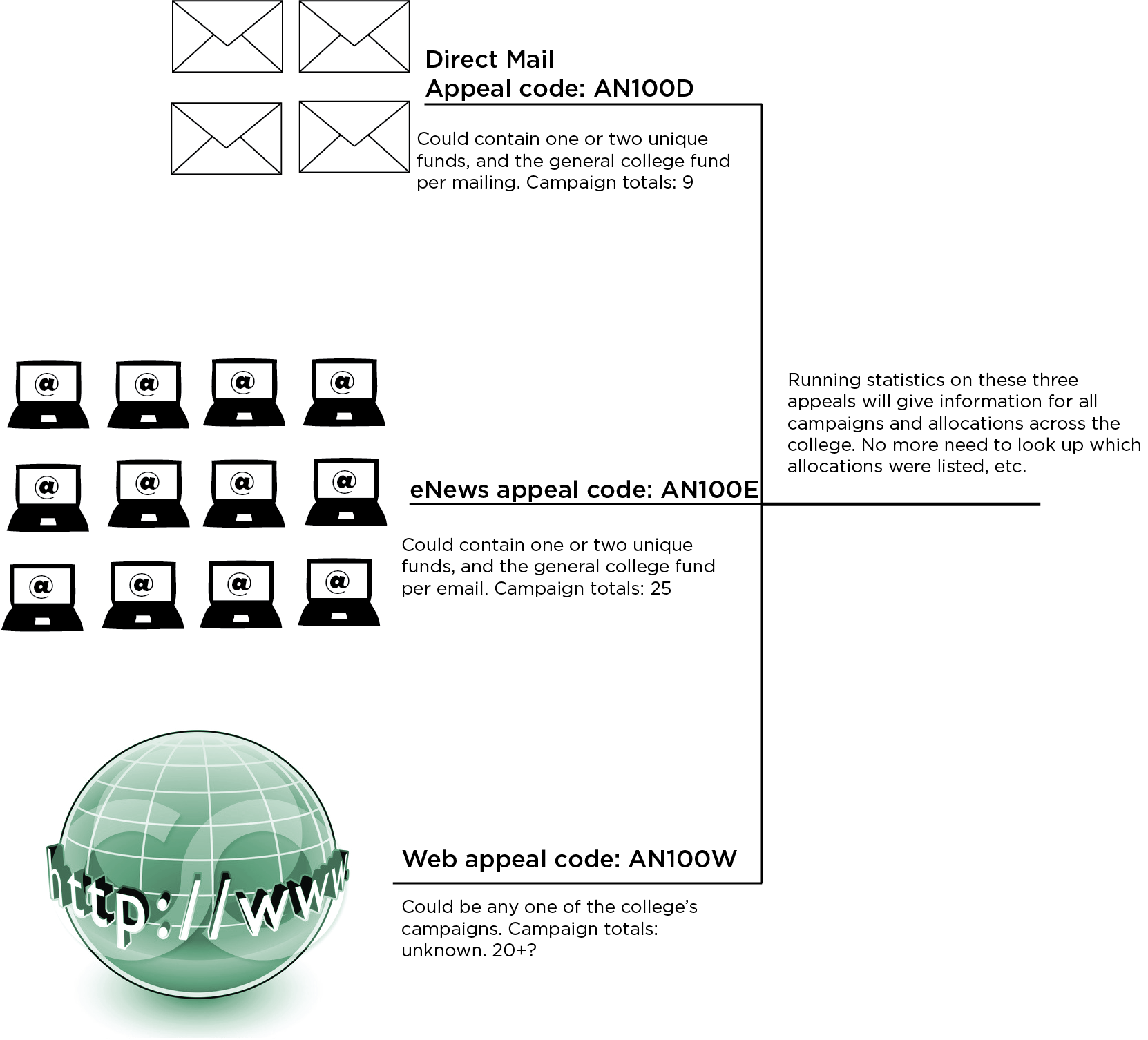
Creating a Scenario
Click images to enlarge
- Login via https://givingto.msu.edu/gift/admin using your UADV login
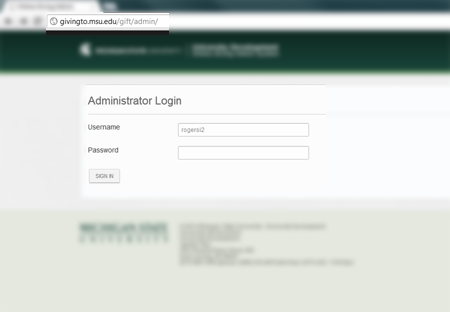
- Click the "New Giving Scenario" Tab
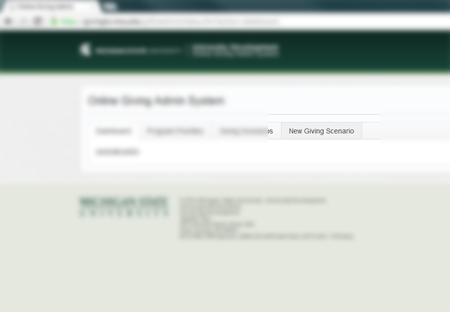
- Select your College from the list
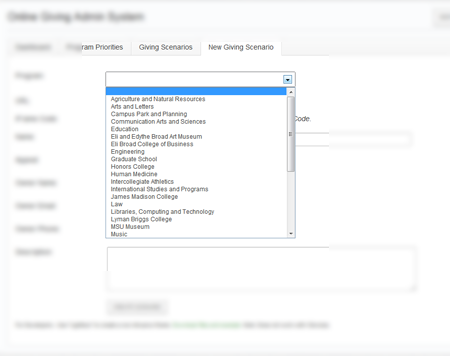
-
Enter the name of your scenario (this will be displayed above the allocations)
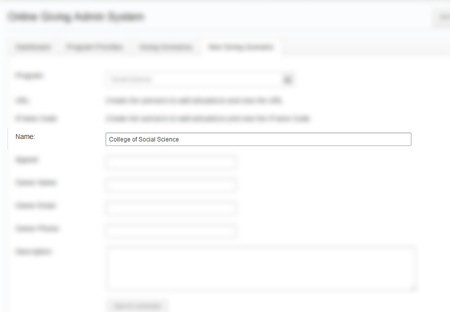
- Enter the Appeal Code for the Scenario
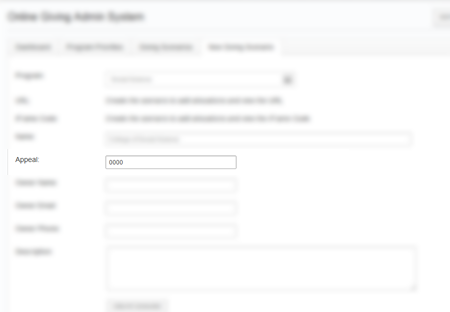
- Fill out owner information in case we need to contact you, then click "Create Scenario"
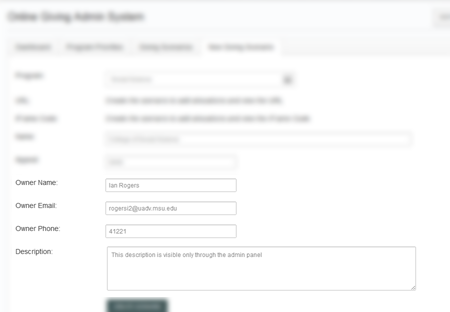
- You are notified of its creation
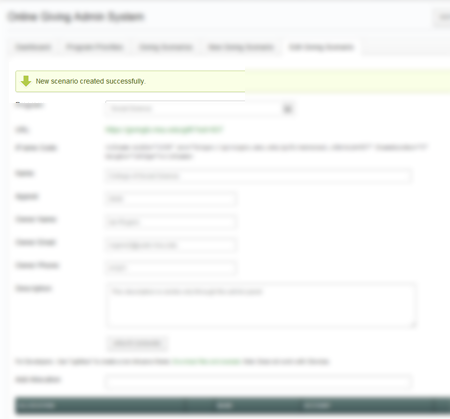
- Start typing the allocation name, and it searches the available funds
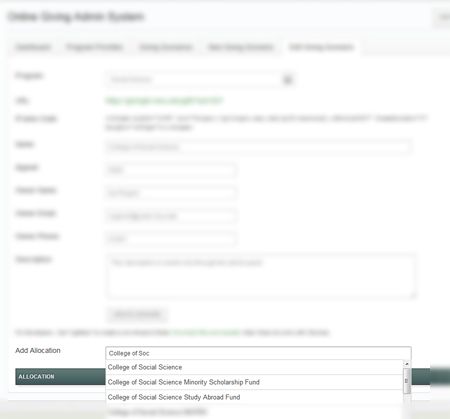
- Clicking the allocation name adds the allocation and notifies you of the addition
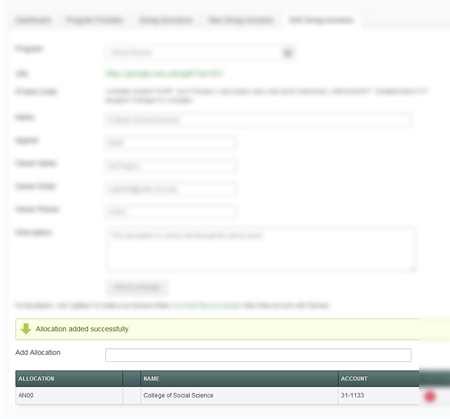
- You can now use the URL provided within websites, mailings, etc.